Crossref has two separate systems which interact with ORCID:
- The ORCID Search & Link wizard
- Sign in to your ORCID account.
- Scroll down to “Works” section. Click “Add”, followed by “Search & link”.

- At the pop-up box, select “Crossref Metadata Search”.
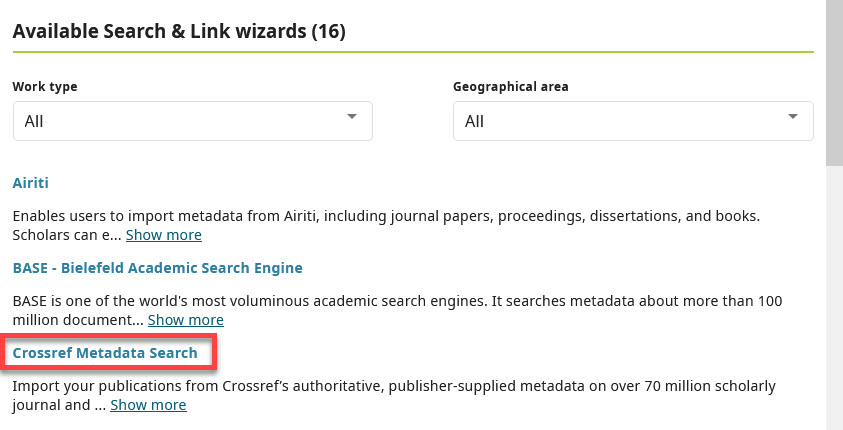
- Select “Authorize access” to Crossref Metadata Search.
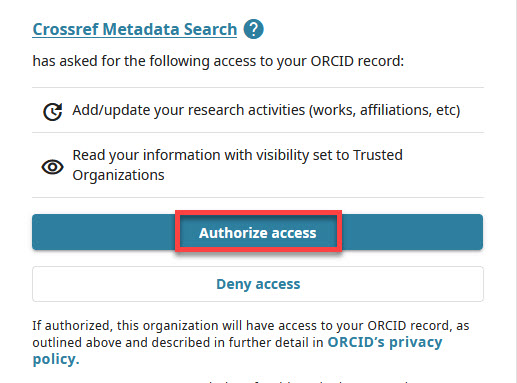
- At Crossref website, search the Crossref metadata for your works.
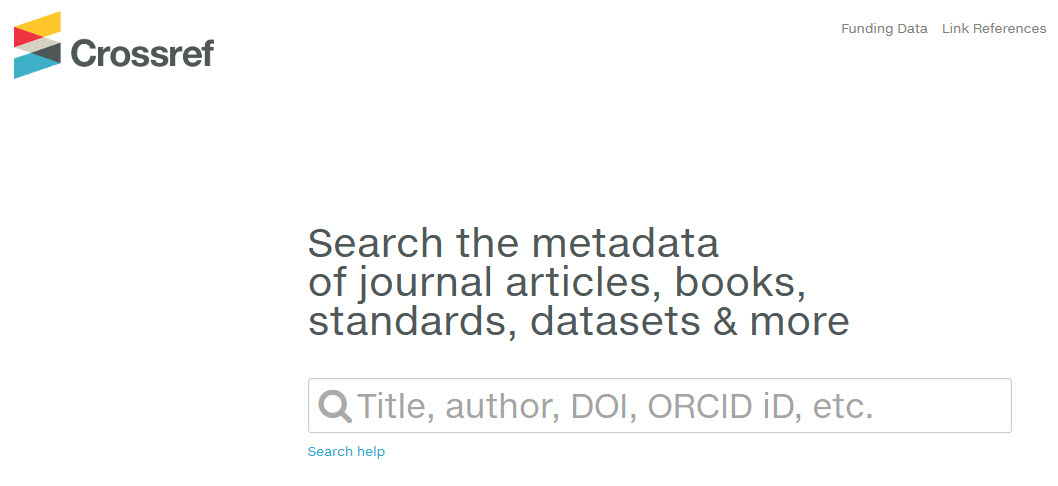
- Add your works to ORCID.
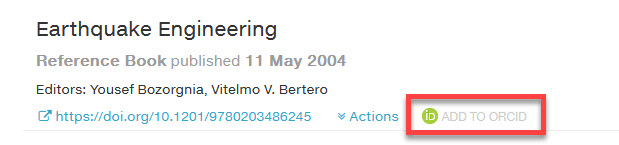
- To revoke access, navigate to “Trusted parties” at top right of your ORCID record.

- An auto-update system activated by invitation from your ORCID inboxThe Crossref auto-update process is granted from a message within your ORCID Inbox (Crossref is currently the only system which uses the ORCID Inbox to send auto-update requests). The request is sent to your ORCID Inbox after a publisher submits a new work to Crossref, with your ORCID iD embedded in the metadata. If you choose to grant long-lasting permissions, Crossref will then update your record automatically whenever a new work associated with your ORCID iD is found in their system – from any publisher. If you do not want to grant permission to update your record with the new work, archive the notification from Crossref.
